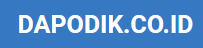Experiencing frustrating smartphone problems? You’re not alone. Millions of users worldwide encounter common issues with their devices, ranging from battery drain and poor performance to connectivity issues, storage shortages, and software glitches. This article addresses five of the most prevalent smartphone problems and offers practical solutions to get your device back on track. Whether you’re dealing with an Android or an iPhone, these troubleshooting tips can help resolve common issues and optimize your smartphone experience.
From simple fixes for slow performance and connectivity problems to solutions for battery life issues, storage limitations, and unexpected software glitches, this guide provides clear and actionable steps. Learn how to identify the root cause of your smartphone problems and implement effective solutions to restore optimal functionality. We’ll cover various techniques, including adjusting settings, clearing cache, updating software, and more. Continue reading to troubleshoot your smartphone problems and regain control of your device.
Slow Performance Issues
A sluggish smartphone can be incredibly frustrating. Several factors can contribute to slow performance, ranging from software issues to hardware limitations. Identifying the root cause is the first step towards a solution.
Common Causes
- Too many apps running: Background apps consume resources. Closing unused apps can significantly improve performance.
- Low storage space: Insufficient storage can hinder the operating system and app functionality. Deleting unnecessary files or apps can free up space.
- Outdated software: Older operating systems and apps can be less efficient. Ensure your software is up-to-date.
- Hardware limitations: Older devices may struggle with demanding tasks. Upgrading to a newer device might be necessary.
Troubleshooting Tips
- Restart your device: A simple restart can resolve many temporary software glitches.
- Clear app cache and data: This can free up space and improve app performance.
- Uninstall unused apps: Removing apps you don’t use will free up storage and resources.
- Factory reset (as a last resort): This will erase all data and restore your device to its factory settings.
Battery Drain Problems

One of the most common frustrations smartphone users face is rapid battery drain. This can stem from a variety of causes, both software and hardware related. Identifying the source of the problem is crucial for finding an effective solution.
Common Culprits
Screen Brightness: High screen brightness is a major battery consumer. Lowering the brightness or enabling adaptive brightness can significantly extend battery life.
Background Apps: Apps running in the background, even when not actively in use, can drain power. Closing unused apps or restricting background activity can help.
Poor Network Connection: Constantly searching for a signal in areas with weak reception can put a strain on the battery. Consider enabling Airplane Mode in areas with consistently poor signal.
Aging Battery: Over time, batteries degrade and lose their ability to hold a charge. If your phone is more than two years old, the battery may need replacement.
Troubleshooting Tips
- Check battery usage statistics in your phone’s settings to identify power-hungry apps.
- Update your phone’s operating system and apps to ensure optimal performance.
- Limit the use of power-intensive features like GPS and Bluetooth when not needed.
Connectivity Troubleshooting
Connectivity issues can range from weak signals to complete outages, impacting calls, texts, and internet access. Here’s a breakdown of common problems and solutions:
Wi-Fi Problems
If you’re experiencing slow speeds or can’t connect to Wi-Fi, try these steps:
- Toggle Wi-Fi: Turn Wi-Fi off and back on in your phone’s settings.
- Restart Router/Modem: Power cycle your router and modem to refresh the connection.
- Check Network Name/Password: Ensure you’re connecting to the correct network and using the right password.
- Forget Network: Forget the Wi-Fi network on your device and reconnect.
Cellular Data Problems
If you’re unable to access the internet via cellular data, or experience dropped calls, consider the following:
- Check Data Connection: Verify that cellular data is enabled in your settings.
- Airplane Mode: Enable airplane mode and then turn it off to reset the connection.
- Network Settings Reset: Reset your network settings, keeping in mind you’ll need to re-enter Wi-Fi passwords.
- Contact Carrier: Contact your cellular carrier to check for outages or account issues.
App Crashes and Freezing
Experiencing app crashes and freezes is a common smartphone frustration. A frozen app becomes unresponsive, while a crash forces the app to close completely. These issues can stem from various factors.
Possible Causes
- Software Bugs: Flaws in the app’s code can lead to unexpected behavior and crashes.
- Device Limitations: Older devices or those with limited RAM might struggle to run demanding apps smoothly.
- Operating System Issues: Problems with the phone’s operating system can affect app performance.
- Data Conflicts: Corrupted app data or conflicts with other apps can trigger crashes.
Troubleshooting Steps
- Force Stop the App: Access your phone’s settings, locate the problematic app, and force it to stop.
- Clear App Cache and Data: Clearing cached data and app data can resolve data conflicts.
- Update the App: Check for updates in the app store. Developers frequently release updates that address bugs and improve performance.
- Restart Your Device: A simple restart can often resolve temporary software glitches.
- Reinstall the App: If other steps fail, uninstalling and reinstalling the app can sometimes fix underlying issues.
Overheating Solutions

Smartphone overheating can be caused by various factors, from intensive usage to software glitches. Addressing this issue promptly is crucial to prevent potential damage to the device. Here are some effective solutions:
Software and Usage Adjustments
Close unnecessary apps running in the background. These consume processing power, generating excess heat. Also, reduce screen brightness to a comfortable level. High brightness contributes significantly to overheating.
Environmental Factors
Avoid direct sunlight and remove the phone from its case while charging. Cases can trap heat, exacerbating the problem. Ensure the device is in a well-ventilated area.
Updates and Malware
Check for software updates. Updates often include performance optimizations and bug fixes that can resolve overheating issues. Additionally, scan for malware. Malicious software can strain the processor and cause excessive heat.