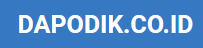So you’ve just got your hands on a shiny new Android phone? Congratulations! The Android operating system offers a powerful and versatile mobile experience, but navigating its numerous features can initially feel overwhelming. This article, “Essential Android Tips for New Users,” serves as your comprehensive guide to mastering the essentials, transforming you from a novice to a confident Android user in no time. We’ll cover everything from setting up your device to customizing its appearance, ensuring you can unlock the full potential of your Android smartphone.
Whether you’re struggling to understand notifications, want to personalize your home screen, improve battery life, or discover essential apps, this guide has you covered. We’ll delve into security features, explain how to manage storage, and offer practical tips for navigating the Google Play Store. By following these essential Android tips, you’ll quickly become proficient in utilizing your new device and be able to enjoy the seamless and connected experience Android provides. Get ready to unlock a world of possibilities with your Android phone.
Customizing Home Screen
The home screen is your primary interface with your Android device. Personalizing it to suit your needs and preferences is a key step in making your phone truly yours.
Widgets offer at-a-glance information and functionality directly on your home screen. Add widgets for calendars, weather, music, and more by long-pressing an empty space on the home screen and selecting “Widgets.”
App shortcuts provide quick access to your frequently used apps. Simply drag an app icon from the app drawer to your home screen.
Folders help organize your apps. Create a folder by dragging one app icon on top of another. You can then rename the folder for better organization.
Wallpapers let you personalize the background of your home screen. Long-press on an empty space and select “Wallpapers” to choose from pre-loaded options or images from your gallery.
Experiment with different configurations of widgets, shortcuts, and folders to create a home screen that is both functional and visually appealing.
Managing Battery Life

Battery life is a critical aspect of smartphone usage. Optimizing your Android device’s battery ensures you stay connected throughout the day. Here are a few key strategies:
Adjusting Screen Brightness
Lowering your screen brightness significantly impacts battery consumption. Access your device’s quick settings to adjust the brightness slider or enable adaptive brightness for automatic adjustments based on ambient light.
Monitoring App Usage
Some apps consume more power than others. Navigate to your device’s battery settings to identify power-hungry apps. Consider limiting their usage or restricting background activity.
Utilizing Battery Saver Mode
Most Android devices offer a battery saver mode. Enabling this feature limits background processes, reduces performance, and disables certain features to conserve battery power. Activate this when battery life is low.
Clearing App Cache
Over time, apps accumulate cached data on your device. This data is meant to speed up app loading and performance, but sometimes it can become corrupted or excessive, leading to issues. Clearing the app cache can often resolve these problems without affecting your app data or settings.
To clear an app’s cache, follow these steps:
- Open the Settings app on your device.
- Navigate to Apps (or Applications, depending on your Android version).
- Select the app you wish to clear the cache for.
- Tap on Storage & cache (or similar wording).
- Tap the Clear cache button.
Important Note: Clearing the cache is different from clearing data. Clearing data will remove all app settings and saved information. Clearing the cache only removes temporary files.
Using Google Assistant Efficiently

Google Assistant is a powerful tool integrated into your Android device. Learning to use it efficiently can significantly improve your productivity and overall user experience.
Activating the Assistant is simple. You can usually say “Hey Google” or “OK Google,” or long-press the home button. Experiment to find what works best on your device.
Voice commands are the core of interacting with Google Assistant. Ask questions, set reminders, create calendar events, and even control smart home devices, all with your voice. Be clear and concise with your instructions for the best results.
Exploring its capabilities is crucial. Google Assistant can provide real-time information, translate languages, offer directions, and much more. Don’t be afraid to experiment and discover its full potential.
Understanding Android Security
Security is a crucial aspect of the Android experience. Understanding the built-in security features and best practices will help protect your device and personal information.
One key feature is the screen lock. Set a strong PIN, password, or pattern to prevent unauthorized access. Biometric options like fingerprint or facial recognition offer added convenience and security.
App permissions are another important area. Carefully review the permissions requested by apps before installation. Grant only the necessary permissions to limit an app’s access to your data.
Regularly updating your Android operating system and apps is crucial for patching security vulnerabilities. Enable automatic updates to ensure you have the latest protections.
Google Play Protect actively scans apps for malware and other threats. Ensure this feature is enabled in your device’s settings for enhanced security.