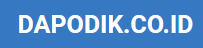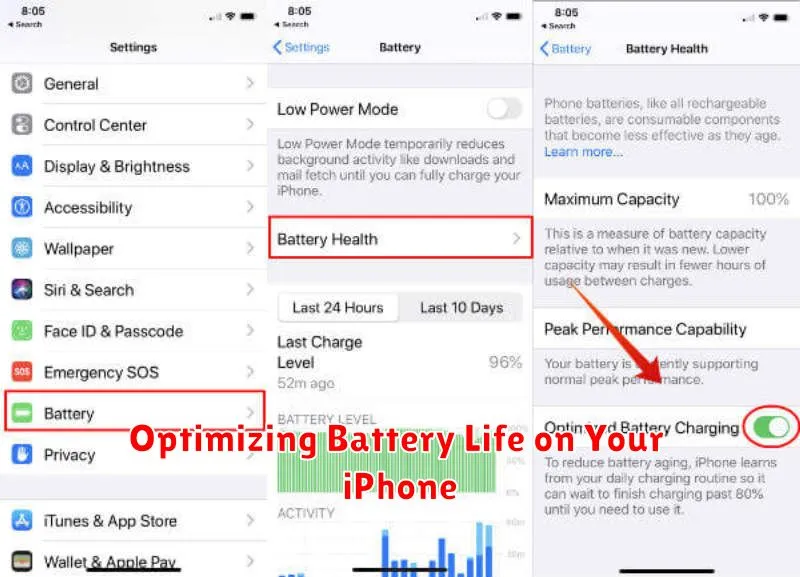Is your iPhone battery draining too quickly? Are you constantly searching for a charger? You’re not alone. Many iPhone users experience battery life issues, but maximizing your iPhone’s battery performance is possible with a few simple adjustments. This article will explore practical tips and tricks to optimize your iPhone battery life, helping you stay connected and productive for longer. Learn how to identify battery-draining apps and features and implement effective strategies to extend the time between charges. Reclaim control over your iPhone’s battery and say goodbye to low-battery anxiety.
From adjusting screen brightness and managing notifications to understanding background app activity and leveraging Low Power Mode, we’ll cover a range of techniques to help you get the most out of every charge. Whether you have the latest iPhone model or an older generation, these battery optimization tips will provide valuable insights and empower you to extend your iPhone’s battery life significantly. Discover how to diagnose battery health and utilize built-in iOS features to improve battery performance and keep your iPhone powered up throughout the day.
Adjusting Screen Brightness
Your iPhone’s display is a significant consumer of battery power. Managing its brightness effectively can drastically improve your battery life. Lowering the brightness is one of the easiest and most impactful ways to conserve energy.
You can adjust the brightness level manually through the Control Center. Swipe down from the top-right corner of your screen (or swipe up from the bottom on older models) to access it. Then, drag the brightness slider downwards to reduce the intensity.
Auto-Brightness automatically adjusts the screen’s brightness based on the ambient light conditions. This feature is generally recommended as it optimizes the viewing experience while conserving battery. To enable Auto-Brightness, go to Settings > Accessibility > Display & Text Size and toggle on Auto-Brightness.
Using Low Power Mode Effectively
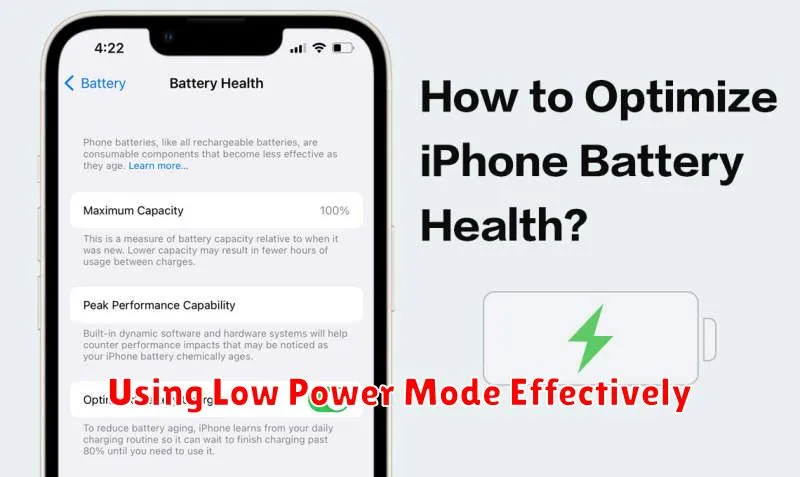
Low Power Mode is a valuable tool for extending your iPhone’s battery life. It works by reducing or disabling certain features to conserve energy. When activated, Low Power Mode temporarily reduces background activity, visual effects, and network activity.
Activating Low Power Mode is straightforward. You can enable it through the Control Center by tapping the battery icon, or navigate to Settings > Battery and toggle the switch.
Key impacts of Low Power Mode include decreased email fetch frequency, automatic downloads pausing, and some visual effects being minimized. Performance is generally unaffected for most tasks, though you may notice slightly longer load times for certain apps or processes.
Your iPhone will automatically prompt you to enable Low Power Mode when your battery reaches 20% and again at 10%. You have the option to enable it sooner or later if preferred. The mode automatically deactivates when you charge your iPhone to 80%.
Managing Background App Refresh
Background App Refresh allows apps to update their content in the background, even when you’re not actively using them. While convenient, this feature can significantly impact battery life. By managing which apps can refresh in the background, you can reclaim valuable battery power.
To adjust Background App Refresh settings, navigate to Settings > General > Background App Refresh. Here, you have three options:
- On: Allows apps to refresh in the background.
- Off: Prevents all apps from refreshing in the background.
- Wi-Fi: Permits background refresh only when connected to a Wi-Fi network. This can be a good compromise to save data and battery when not on Wi-Fi.
You can also individually control which apps are allowed to refresh. Disabling background refresh for apps you rarely use or that don’t require frequent updates is an effective way to optimize battery performance.
Tracking Battery Health
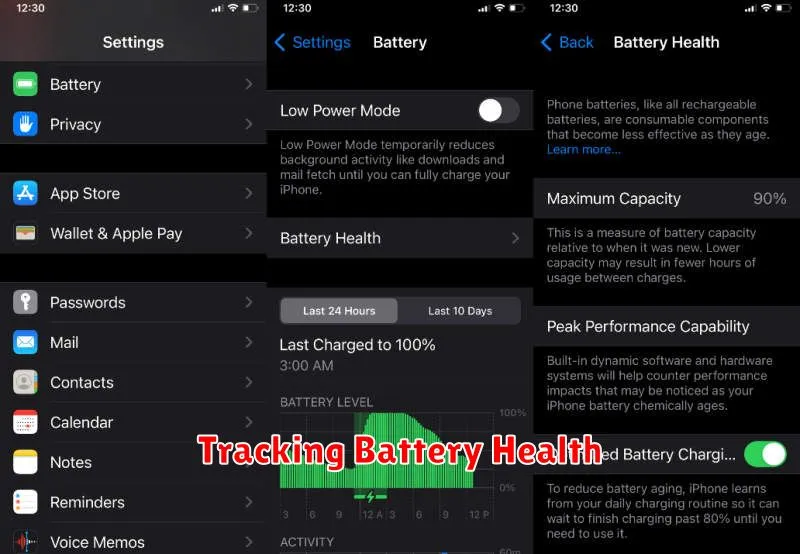
Monitoring your iPhone’s battery health is crucial for maintaining optimal performance and longevity. Apple provides tools to help you understand your battery’s condition.
You can access key battery information through the Settings app. Navigate to Battery and then Battery Health & Charging. Here, you’ll find metrics that provide insights into your battery’s capacity and performance.
Maximum Capacity indicates the current capacity of your battery relative to when it was new. A lower percentage suggests reduced capacity and potentially shorter usage between charges. Peak Performance Capability indicates whether your battery is currently supporting normal peak performance.
If your battery’s health has significantly degraded, you may see messages related to performance management. This feature dynamically manages maximum performance to prevent unexpected shutdowns. You may choose to disable this feature, but it’s generally recommended to leave it enabled for a more stable experience.
Optimizing Location Services
Location Services, while convenient, can be a significant drain on your iPhone’s battery. Precise location is often unnecessary for many apps. Reviewing and adjusting these settings can significantly extend your battery life.
Go to Settings > Privacy & Security > Location Services. Here, you can manage how apps access your location.
For each app, you have several options: Never, Ask Next Time Or When I Share, While Using the App, and Always. Choosing “While Using the App” is often the best balance between functionality and battery preservation.
Consider disabling Location Services entirely for apps you don’t use or that don’t require your location to function. Pay close attention to apps using “Always” as they constantly track your location, significantly impacting battery life.
Additionally, you can disable System Services that utilize location data, such as Significant Locations and Location-Based Suggestions. Carefully consider which system services you need and disable those you don’t use.