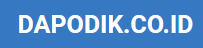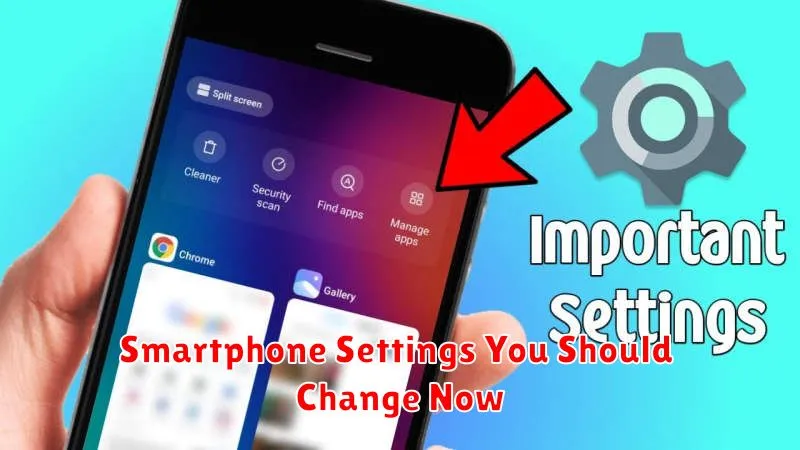Are you truly maximizing your smartphone experience? Most users stick with default smartphone settings, unaware of the powerful customizations available at their fingertips. Tweaking a few key settings can dramatically improve your phone’s performance, enhance privacy, and extend battery life. This article will guide you through the most important smartphone settings you should change now to unlock your device’s full potential and tailor it to your specific needs.
From managing notifications and optimizing data usage to bolstering security and personalizing your user interface, these essential settings adjustments will make a noticeable difference in how you interact with your smartphone. Whether you’re concerned about privacy, battery life, or simply want to streamline your digital life, exploring these options will empower you to take control of your mobile experience. Read on to discover the smartphone settings you should change now.
Disabling App Auto-Updates
Automatic app updates are often presented as a convenient feature. However, they can consume substantial data, especially if you’re on a limited data plan. They can also introduce bugs or unwanted changes without your explicit consent. Additionally, automatic updates can sometimes hinder performance, especially on older devices with limited storage. By disabling automatic updates, you gain greater control over which apps are updated, when they are updated, and what version you’re running.
While disabling automatic updates necessitates manual updates, this allows you to research any potential issues with the latest versions before installing them on your device. You can review user feedback and changelogs, ensuring a smoother, more controlled user experience.
Improving Privacy Settings

Privacy is paramount in today’s digital age. Your smartphone holds a wealth of personal information, and configuring its privacy settings is crucial. Taking a few minutes to adjust these settings can significantly enhance your digital security.
Location Services
Control which apps have access to your location. Consider limiting location access to only when the app is in use, or disabling it entirely for apps that don’t require it. This minimizes unnecessary data collection and preserves battery life.
Microphone and Camera Access
Review and restrict which apps can access your microphone and camera. Granting unnecessary permissions can expose you to potential surveillance. Disable access for apps that don’t legitimately need it.
App Permissions
Regularly audit the permissions granted to your installed apps. Be mindful of apps requesting access to your contacts, storage, or other sensitive data. If an app’s requested permissions seem excessive or irrelevant to its functionality, consider revoking or limiting them.
Optimizing Battery Usage
Battery life is a critical aspect of smartphone usability. Modern devices offer various tools and settings to help maximize your time between charges.
Key Battery Optimization Features:
Battery Saver Mode: Enabling this feature often restricts background activity, limits performance, and reduces screen brightness to conserve power. Consider using this when battery life is low.
Adaptive Brightness/Auto-Brightness: Allows your phone to dynamically adjust screen brightness based on ambient lighting conditions, saving power when in dimmer environments.
Background App Management: Restricting or limiting background activity for power-hungry apps can significantly extend battery life. Identify and manage apps that consume excessive power even when not actively in use.
Location Services: While providing useful functionality, constantly using location services can drain battery life. Consider limiting location access to only when necessary or using “Battery Saving” location mode.
Display Settings: Reduce screen timeout duration and lower brightness levels to conserve battery. Choosing a darker theme or wallpaper, if supported, can also make a difference on devices with OLED screens.
Enhancing Security Notifications
Security notifications are crucial for staying informed about potential threats to your smartphone. Taking the time to configure these settings can significantly improve your device’s security posture.
App Security Alerts
Enable notifications for security-related events within your apps. This might include alerts about suspicious login attempts, unusual account activity, or data breaches. Actively monitoring these notifications can help you react quickly to potential compromises.
Operating System Updates
Ensure you’re notified about critical operating system (OS) updates. These updates often contain vital security patches. Configure your device to notify you when updates are available and prioritize installing them promptly.
Security Software Notifications
If you utilize security software, such as antivirus or anti-malware apps, carefully review their notification settings. Enable alerts for detected threats, scheduled scans, and any other relevant security events. These notifications provide essential insights into your device’s security status.
Adjusting Screen Timeout

Screen timeout is the duration your phone’s display remains active after the last interaction. A shorter timeout helps conserve battery life and enhances security by locking the device more quickly when not in use. Conversely, a longer timeout can be convenient for tasks like reading or viewing static content.
To adjust the screen timeout, locate your device’s display settings. This is typically found within the main settings menu under a label like “Display” or “Display & Brightness.” Within these settings, you’ll find the screen timeout option. Selecting a shorter duration, such as 15 or 30 seconds, is generally recommended for optimal battery performance and security.
Consider your usage patterns when making this adjustment. If you frequently put your phone down for short periods, a shorter timeout is ideal. However, if you often read long articles or engage in activities requiring extended screen time, a longer timeout may be more suitable. Experiment with different settings to find the perfect balance between convenience and power efficiency.